Due to popular demand, you can now get notified when news is posted on the Sunnyvale Cricket!
If you open the Sunnyvale Cricket in your computer browser, you should see a prompt at the top of your screen that says “Notify Me.” It’s asking you to let your browser alert you when I post new content. If you click the “X” to say no, you can still get notifications by clicking the little bell icon at the bottom corner of your screen:
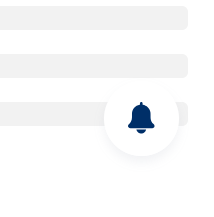
However, if you’re on an iPhone, it turns out Apple doesn’t want to permit me to bombard you with messages. That means I had to make a few more upgrades to the back-end of this side steps–which is why it’s taken me so long to announce this. It also means a few more steps for you, but I’ve highlighted each one of them for you with screenshots:
On your iPhone, tap the “share” button on the bottom of your screen (you may need to scroll to the top of your page to see it show up):
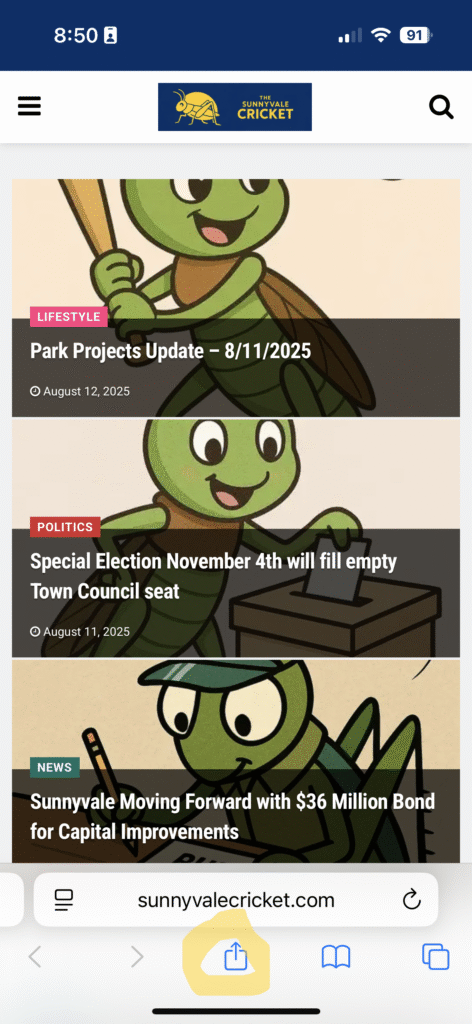
Next, tap “Add to Home Screen” and “Add” on the popup screen. This will turn the Sunnyvale Cricket into a “Web App” on your phone–meaning you’ll have an icon just like your other apps, and if you tap it you’ll open the Sunnyvale Cricket without having to go through a browser!
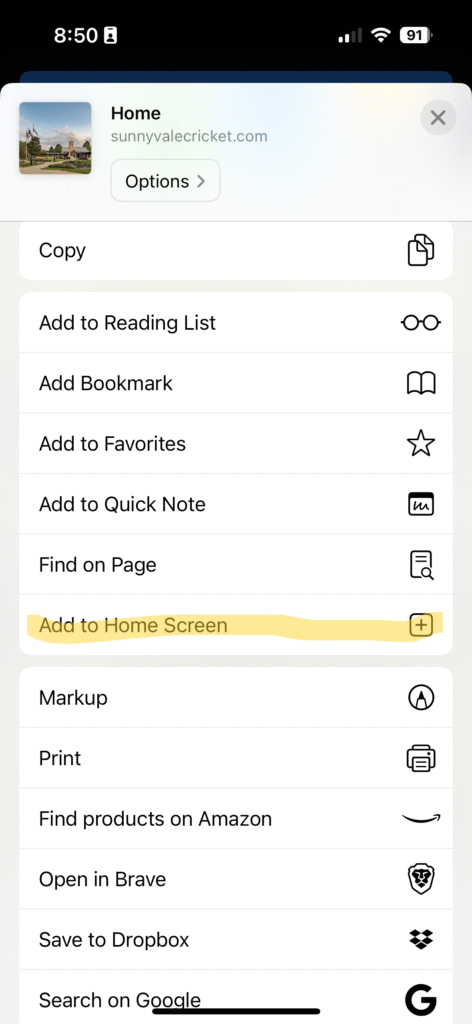

Now, if you open the Sunnyvale Cricket using the icon on your iPhone’s home screen, you’ll get a popup at the bottom that says “Notify Me” to enable push notifications to your phone. Once you tap it, you’re all set!
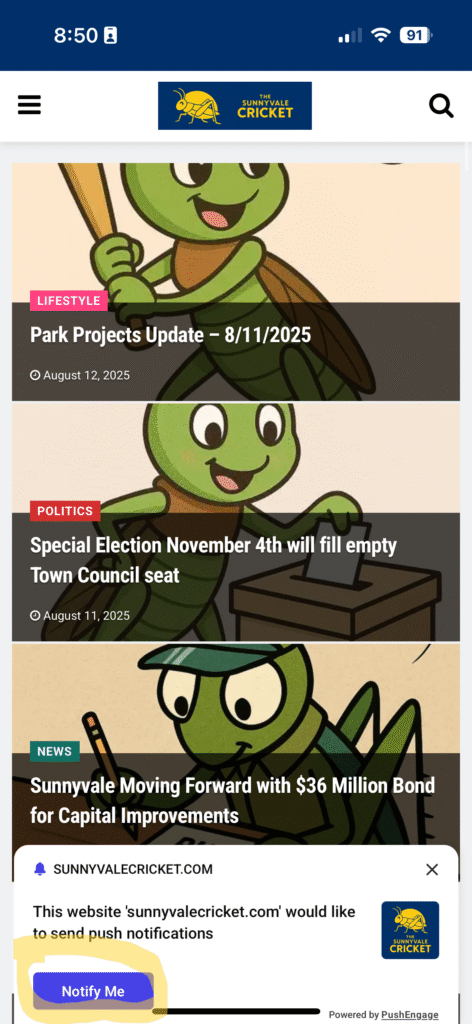
Now that you’ve completed those steps, you are on the “Subscriber list.” You should get an auto-generated popup message welcoming you to the subscriber list. When I send out important articles, or on a periodic basis, you’ll get a popup message letting you know there’s something worth looking at on the site.
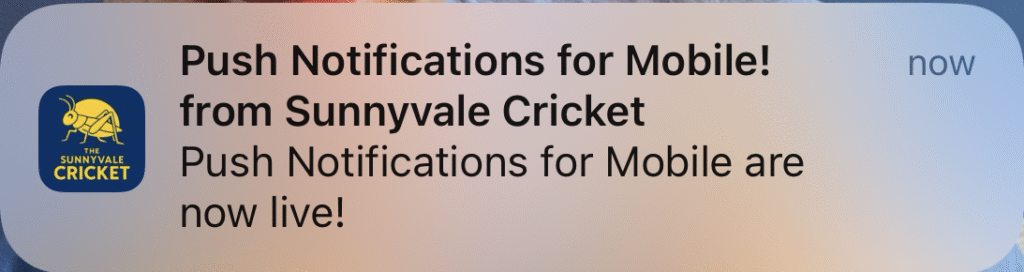
Happy reading!

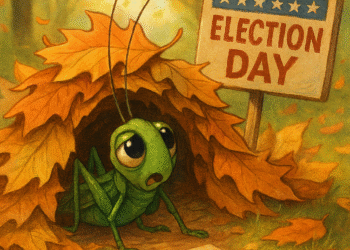

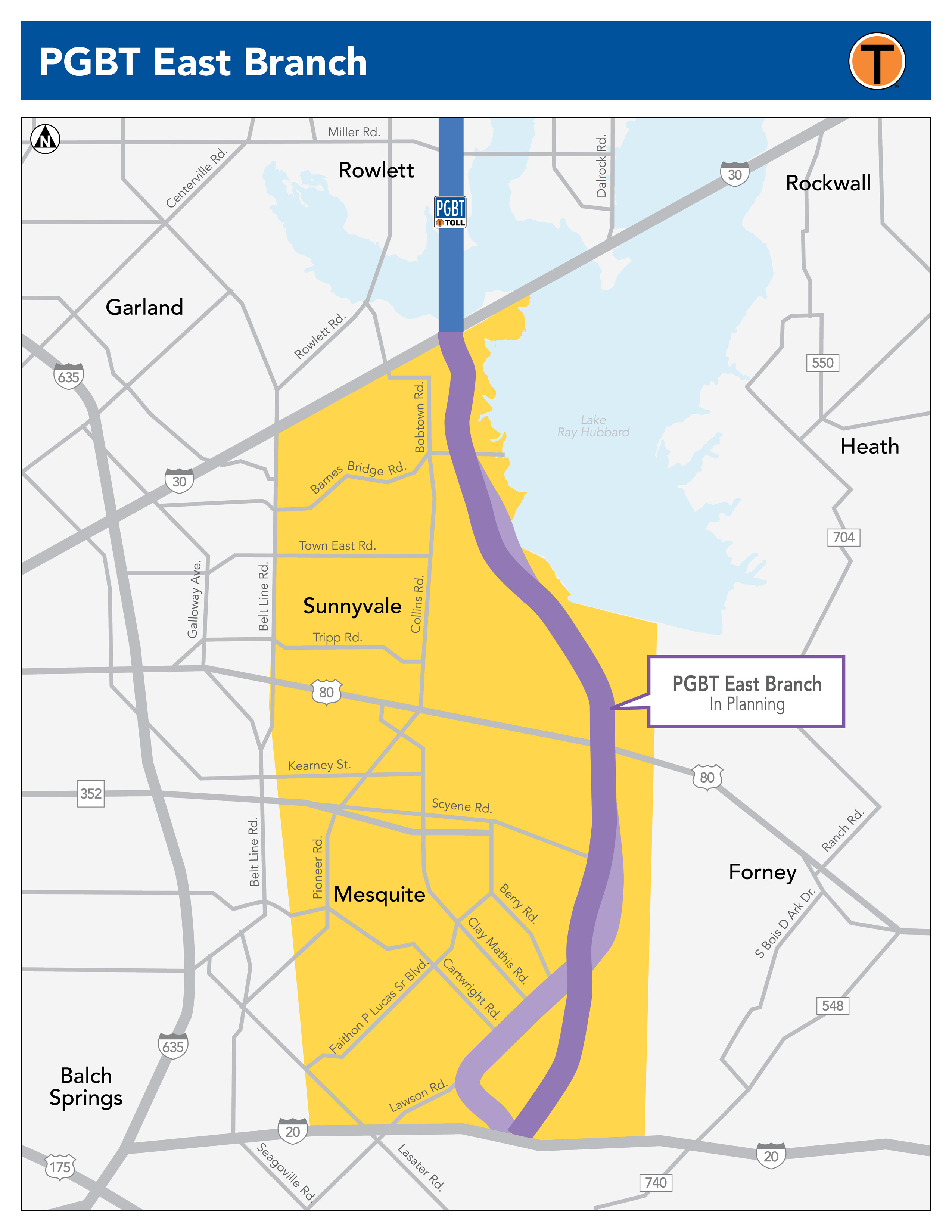






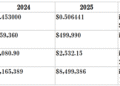
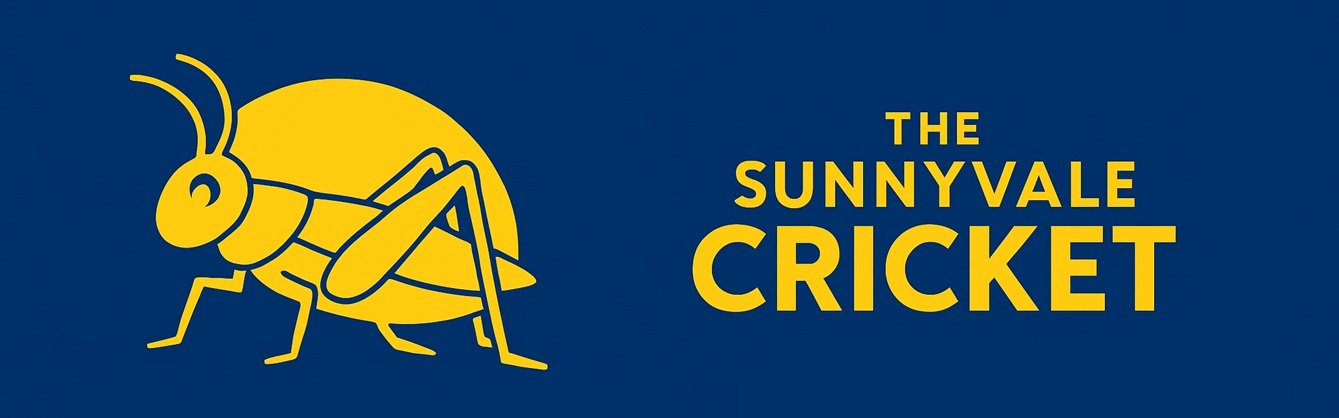
Thanks Ben! Done and done!